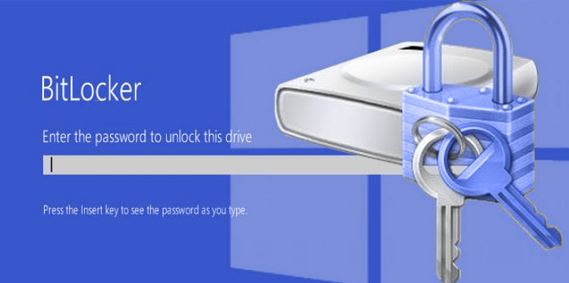Top 10 handy and useful Windows 11 keyboard shortcuts
Along with the new features and a revised user interface, Windows 11 includes a number of new keyboard shortcuts that can dramatically increase your productivity while working with Windows 11 PCs. We’ll go over all of the new keyboard shortcuts in Microsoft’s newest operating system, as well as the ones that are already in use. While some of the keyboard shortcuts listed in this article will be familiar to long-time Windows users, others may not. With that in mind, here are some of the most essential keyboard shortcuts in Windows 11.
1) Windows+A opens Quick Settings
Although the Win + A shortcut has been accessible in Windows 10, it functions differently in Windows 11. This keyboard shortcut in Windows 10 brings up the Control Center and the Notification Panel. But in Windows 11, this launches just the Action Center with the Quick Settings panel. That’s the case because Microsoft has separated Action Center and Notifications Panel in its latest desktop OS.
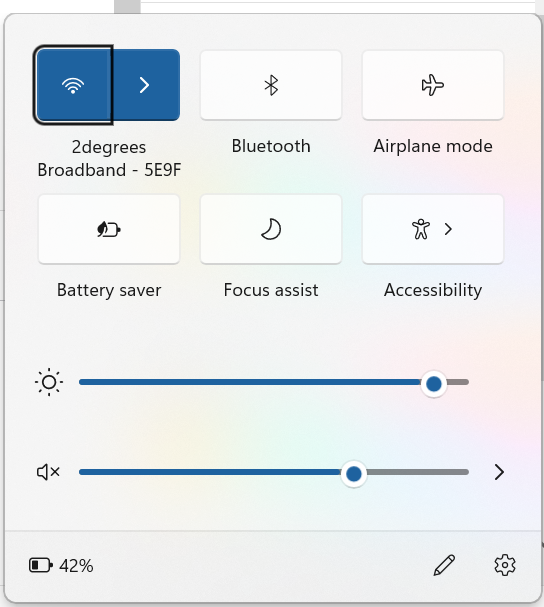
2) Windows+C to open Microsoft Teams
Pressing Windows + C will open the Teams Chat app from the taskbar. It allows you to choose a chat thread right from the Taskbar.
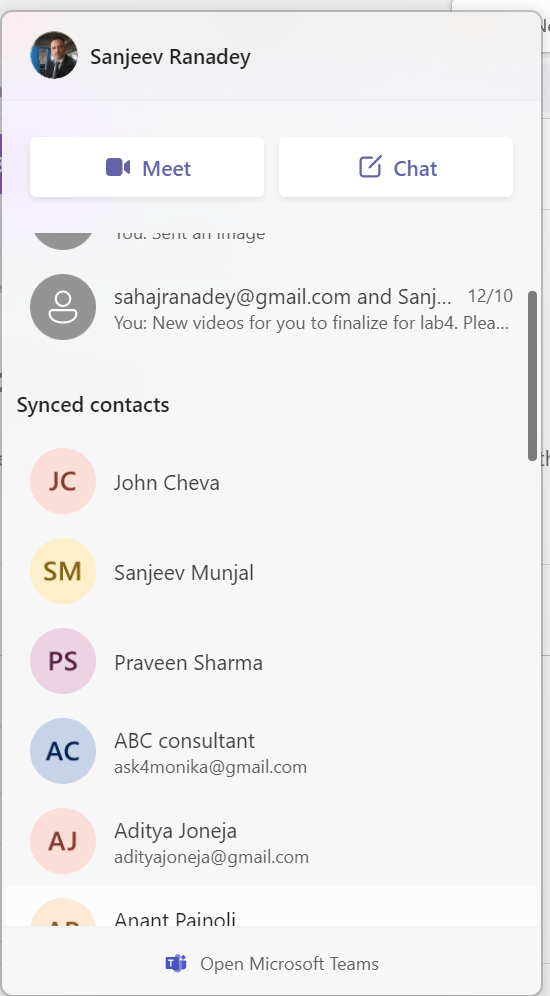
3) Windows + H will launch Voice Typing
With voice typing, you can enter text onto your computer using the voice typing app. Online speech recognition, backed by Azure Speech services, is used for voice typing. Please note that in order to make use of this feature you should be connected to the internet, place your cursor in a text box & have a correctly working microphone
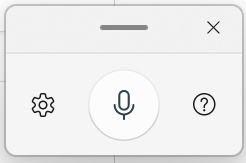
4) Windows+I keyboard shortcut opens up Settings App
The easiest way to open up the Settings app in Windows11 is to push Windows+I keys together. You could still access the Control Panel but, Windows 11 introduces a newly designed Settings app with awesome additional features and settings.
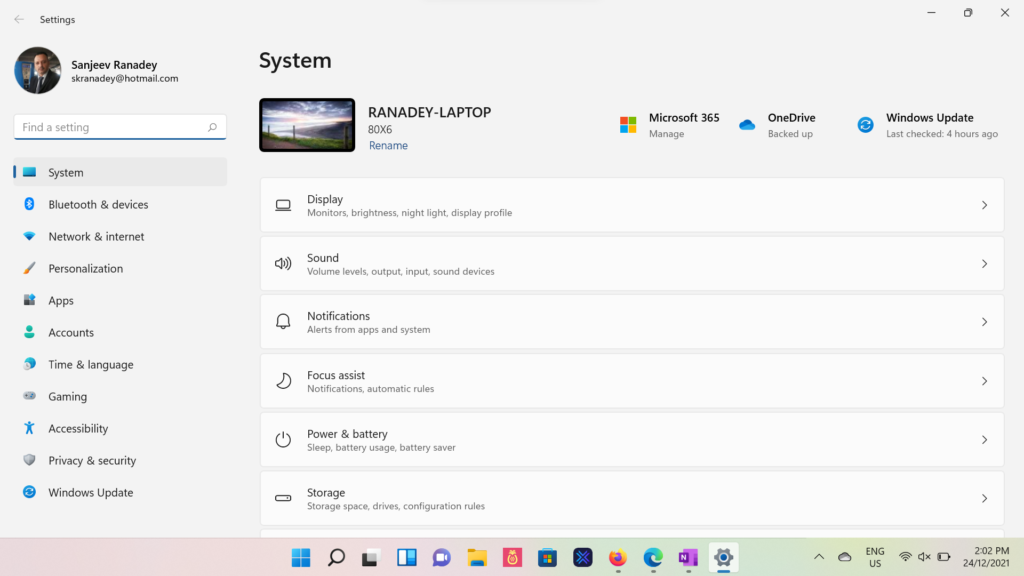
5) Windows+L to Lock Device
To lock Windows 11, use the keyboard shortcut Windows +L.
To lock your Windows 11 device, press Windows + L on your keyboard at the same time. The Windows 11 lock screen appears right away.

6) Windows + S opens up the Search Box
When you open Windows Search Box using the Windows + S keyboard shortcut keys you can search for files, apps, or search the web.
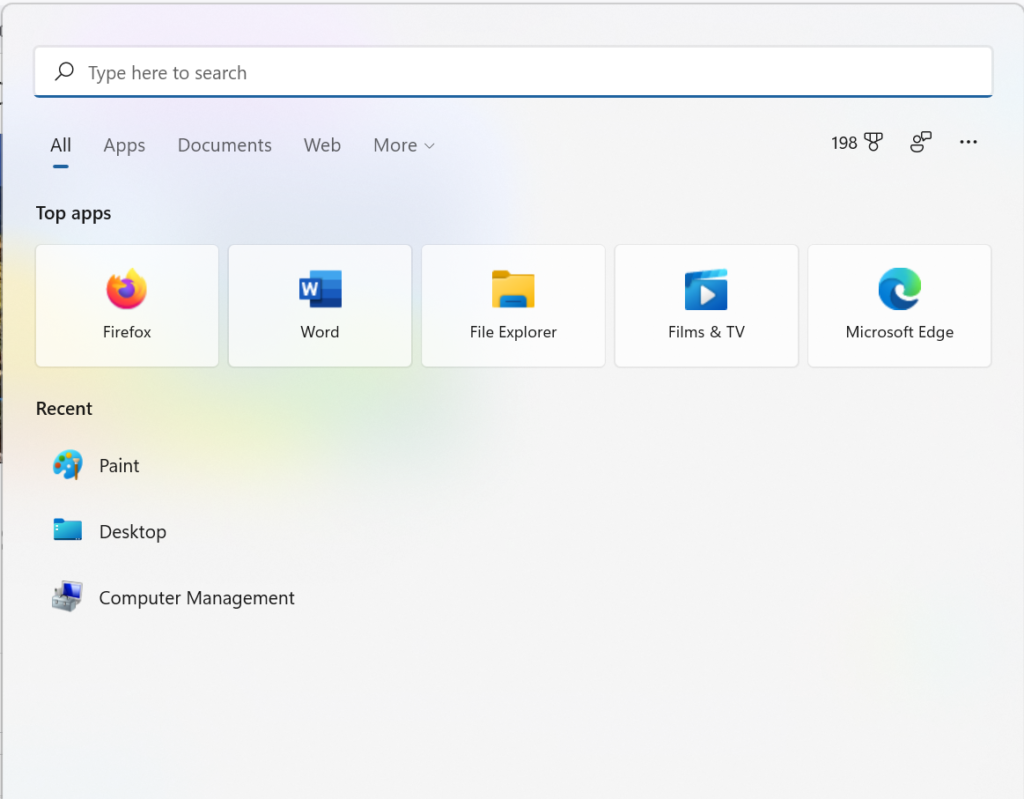
7) Windows+X opens up the quick link menu for power users
You activate the Quick Link menu (same as right-clicking the Start icon on your taskbar). This section includes connections to functions such as Settings, Disk Management, File Explorer, Task Manager, Event Viewer, and more.
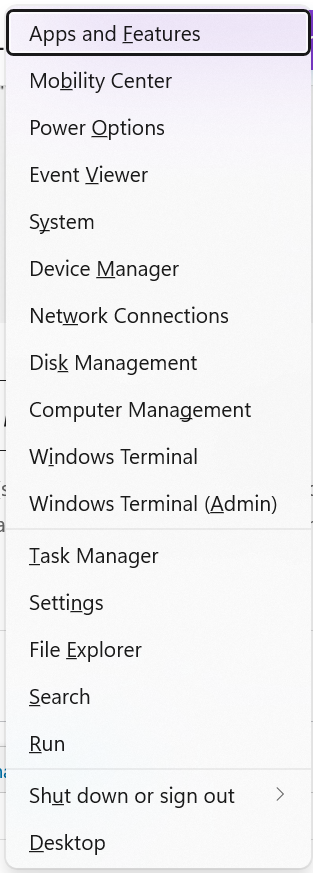
8) Windows +Shift + S opens up the snipping tool
Using the Snipping Tool, you can take a screenshot. You can select your desired capture mode after tapping the key combination. There are options available to perform freeform, rectangle, window, and full-screen snipping as desired.
`
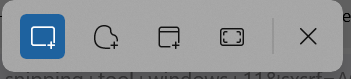
9) Windows+W opens up the Widgets Pane
This keyboard shortcut will open the Widgets section of the Control Panel. Widgets for the weather, stocks, top news stories OneDrive photographs, and more are included in this new Windows 11 feature.
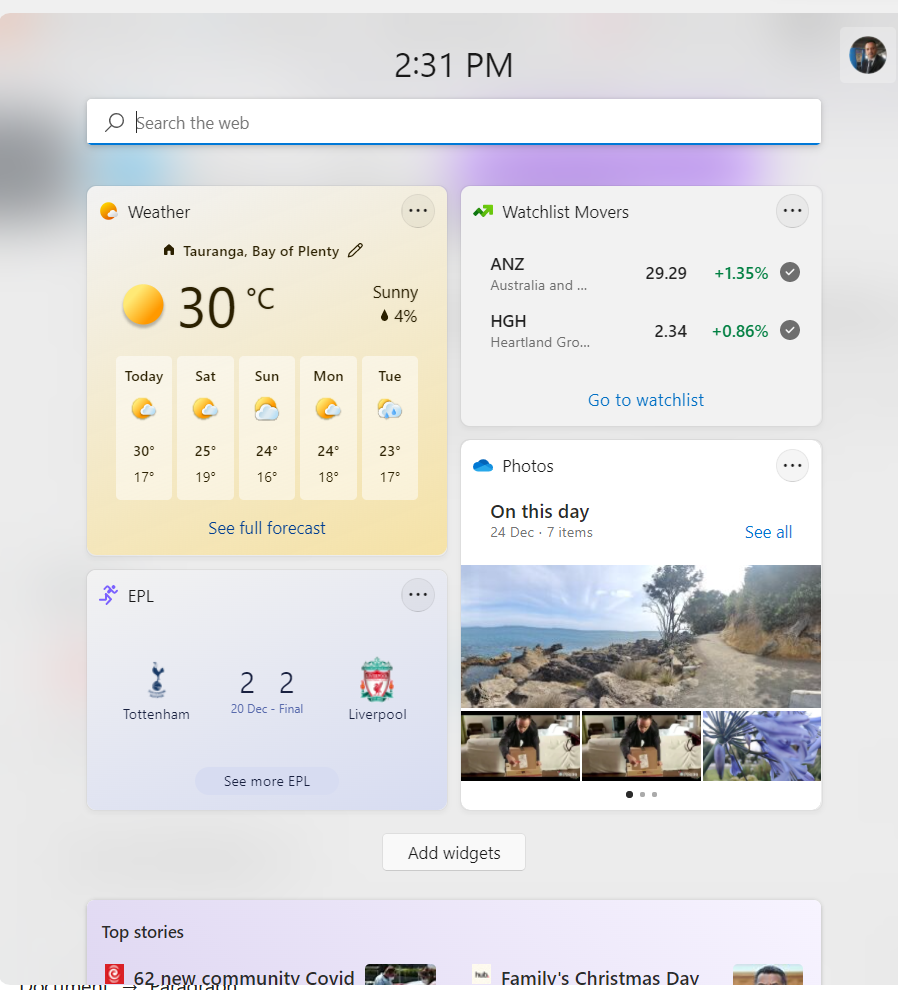
10) Windows +N will open the calendar and notifications pane
Using Windows + N keyboard shortcut will display the notification center as well as the calendar. This is an updated Windows 11 keyboard shortcut available.
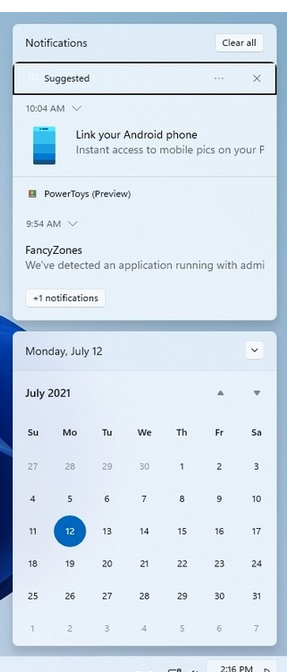
Related Articles
How to use Windows Disk Clean Up Utility
How to upgrade to Windows 11
Everything you wanted to know about bitlocker and encryption